If you’ve been looking for a 100% Tested Lava Benco V80 AE9010 Flash File (Stock Firmware ROM) without a password, you’ve come to the right spot. Here’s a way to download all the necessary tools to install the stock firmware. For instance, all the information, such as Flash Tool, USB driver, and Flashing Guide, are clearly described. Ensure that you understand the entire process before installing Firmware Stock ROM. Firmware Stock ROM. Read the following paragraphs to get more information.
This Lava Benco V80 AE9010 stock Firmware File will help you to resolve every problem with your software on your Android device. This Lava Benco V80 AE9010 Flash File Official Flash Firmware File runs on the chipset with an Android operating system interface. It required stock ROM when you needed to complete any of the following software-related tasks.
- Your Android device’s Starting Hang Logo should be fixed.
- Dead After Flash Solution for your mobile device’s slow mode recovery.
- From your smartphone, bypass FRP and Google Account.
- Your mobile device’s LCD must be black or white.
- Your Android device’s stock ROM needs to be updated.
- Reinstall the firmware that was officially installed.
- Investigate software problems that are affecting your device.
- Rectify the baseband mistake.
- For Android development, use firmware.
- Remove spyware, viruses, and other harmful software from your smartphone, among other things.
We have put up a thorough Lava Benco V80 AE9010 Flash File Android firmware flashing instruction using Flash Tool so you can install this firmware on your Android smartphone. You must read the entire post to install the firmware on any Android device correctly.
~ Benco V80 AE9010 Flash File Information ~
| Name of ROM: | Benco V80 Stock Firmware ROM |
| Supported Model: | Lava Benco V80 AE9010 |
| Phone OS Version: | |
| ROM Type: | Factory Singed Firmware |
| Phone Chipset: | SC |
| Tool Supported: | Softwaredownload |
| Driver Supported: | SPD USB Driver |
| ROM Status: | WhatsApp/ Imo/ Chat +8801322322505 |
| Uploaded Server: | Google Drive |
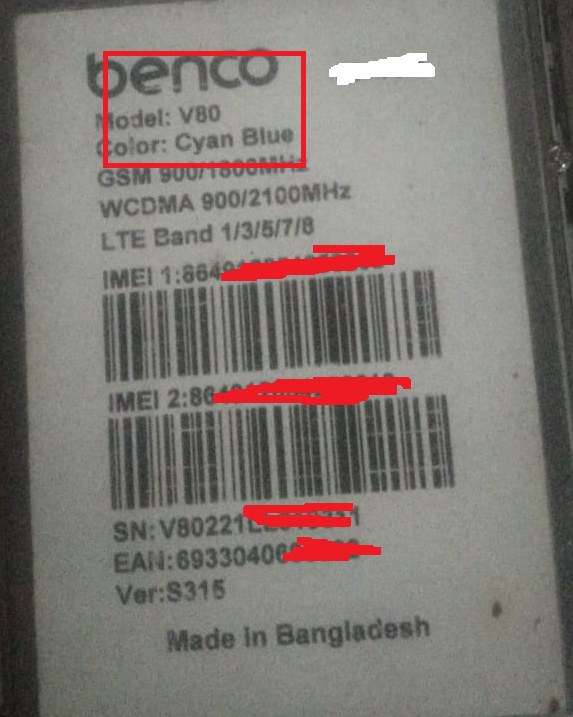
benco_AE9010_3_32_S112_INT_21B25_063736_136 FREE
Password: 452589620012
Lava Benco V80 AE9010 Flash File S315 LCD Fix (PAID)
benco_AE9010_S301_INT_21F23_162347_8 (PAID)
Lava benco_AE9010_S129_INT_22B21_DDR4_062458_68 (PAID)
Lava Benco V80 FRP Reset File Without Box
Helpline No: +8801322322505
How to Install Stock Firmware
You must meet several requirements before we list the installation instructions. Verify that your gadget can fulfill each of these requirements. As a result, users could find it challenging to flash files and do other relevant operations. With the SPD Upgrade tool, you can upgrade or downgrade the software version and make several other changes to the device’s firmware. The capabilities of this utility and the procedures for flashing the ROM and firmware for the Lava Benco V80 AE9010 on compatible devices will be covered in this guide. For comprehensive instructions, keep reading.
Pre-requisite
It is usually advised to take a complete backup of the device first to protect your sensitive data. Complete Backup Tutorial Per our recommendation, the SpreadTrum USB driver should then be downloaded and installed on your PC. SpreadTrum Upgrade Flash Tool, the most recent version of the SPD Upgrade Tool, can be downloaded. Maintaining a full charge on your device, which is at least 50% is wise. Download your device’s PC, or if you want to use this utility to flash the stock ROM, PAC stock firmware. This completes the list of criteria. Now you may start the installation process.
Steps to Flash With SPD Upgrade Flash Tool
- Download and unpack the Lava Benco V80 AE9010 Flash File on your Windows computer or laptop.
- Following the SPD Upgrade Flash Tool extraction
- The improved download EXE file can be found in that folder by going there when the extraction is finished and scrolling down.
- When you double-click the file, the tool will start.
- Click the Load PAC (Packet) button to continue (This will be the first option at the top left).
- Press the Open button after finding the downloaded. Pac or PC firmware file.
- After the bundle has loaded.
- Select “Start Download” to begin. (This button will be the third one from the top.)
- The flashing process is about to start, and you may monitor it in the Progress area.
- Upon completion of the procedure, a green “Passed” message will appear.
- If this occurs, select the stop option from the menu bar and take your device away from the computer.
- So, the information on how to obtain and install the SPD upgrade program came from this guide. Additionally, we have outlined its comprehensive features and the procedures for flashing PC. PAC firmware on Spreadtrum Android devices. Please let us know in the comments below if you have any questions.
